Day 2: Setting Up Environment
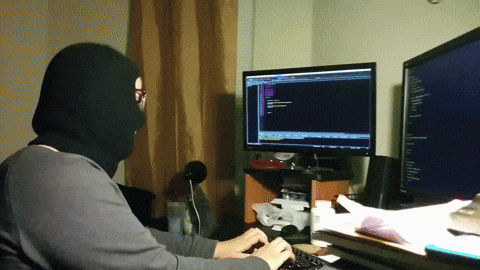
📑 Table of Contents
- 🌟 Welcome to Day 2
- 🖥️ Installing Python and Dependencies
- Python Installation
- Package Managers (pip, conda)
- Virtual Environments
- 🔧 Setting Up Your Machine Learning Workspace
- Anaconda Distribution
- Miniconda
- Using Requirements Files
- 💻 IDEs and Editors
- VS Code
- PyCharm
- Jupyter Notebook
- 📁 Organizing Your Projects
- Directory Structure
- Version Control (Git)
- 🧩 Hands-On Exercises
- 📚 Resources
- 💡 Tips and Tricks
1. 🌟 Welcome to Day 2
Welcome to Day 2 of your journey to becoming a Scikit-Learn Boss in 90 Days! 🎉 Today’s focus is on setting up a clean and efficient environment for your machine learning projects. A well-structured environment ensures smoother development, reproducibility, and maintains consistency across projects. Let’s get everything ready to tackle advanced concepts in the days ahead! 🚀
2. 🖥️ Installing Python and Dependencies
📝 Python Installation
- Official Python Website: Download and install the latest stable version of Python from python.org.
- Check Installation:
python3 --version
📝 Package Managers (pip, conda)
- pip: The default Python package manager.
pip install numpy pandas scikit-learn - conda: An environment and dependency manager that comes with Anaconda or Miniconda.
conda install numpy pandas scikit-learn
📝 Virtual Environments
- Creation:
python3 -m venv my_env - Activation:
- Linux/MacOS:
source my_env/bin/activate - Windows:
my_env\Scripts\activate
- Linux/MacOS:
- Deactivation:
deactivate
3. 🔧 Setting Up Your Machine Learning Workspace
📝 Anaconda Distribution
- All-In-One Package: Comes pre-installed with Python, Jupyter, and popular data science libraries.
- Installation: Download from anaconda.com and follow the setup instructions.
📝 Miniconda
- Lightweight Alternative: Provides a minimal environment and conda for managing packages and environments.
- Installation: Download from docs.conda.io.
📝 Using Requirements Files
- requirements.txt:
pip install -r requirements.txt - environment.yml (for conda):
conda env create -f environment.yml
4. 💻 IDEs and Editors
📝 VS Code
- Extensions: Python, Jupyter, Pylance.
- Integrated Terminal: Manage environments and run Python files directly.
📝 PyCharm
- Professional Environment: Robust tools for testing, debugging, and refactoring.
- Integrated Tools: Virtual environment setup and version control within the IDE.
📝 Jupyter Notebook
- Interactive Environment: Perfect for exploration, experimentation, and quick prototyping.
- Run in Browser:
jupyter notebook
5. 📁 Organizing Your Projects
📝 Directory Structure
- Example:
project_name/ data/ notebooks/ src/ tests/ README.md requirements.txt
📝 Version Control (Git)
- Initialize Repo:
git init - Commit Changes:
git add . git commit -m "Initial commit"
6. 🧩 Hands-On Exercises
📝 Exercise 1: Create and Activate a Virtual Environment
- Task: Create a virtual environment named
ml_envand activate it. Installnumpy,pandas, andscikit-learninside it.python3 -m venv ml_env source ml_env/bin/activate pip install numpy pandas scikit-learn
📝 Exercise 2: Set Up a Conda Environment
- Task: Using Anaconda or Miniconda, create a conda environment named
ml_conda_envwith Python 3.9 and installmatplotlibandseaborn.conda create --name ml_conda_env python=3.9 conda activate ml_conda_env conda install matplotlib seaborn
📝 Exercise 3: Start a Jupyter Notebook
- Task: From within your activated environment, start a Jupyter Notebook and verify you can import
sklearn.jupyter notebook # In a new notebook cell: import sklearn print(sklearn.__version__)
7. 📚 Resources
- Python Official Docs
- Conda Documentation
- Virtualenv Documentation
- PyPI (Python Package Index)
- VS Code Python Extension
- Git Documentation
8. 💡 Tips and Tricks
💡 Pro Tip
Isolate Your Projects: Keep separate environments for different projects to avoid dependency conflicts.
🛠️ Recommended Tools
- Poetry: For dependency management and packaging.
- Docker: For containerized, reproducible environments.
🚀 Speed Up Your Setup
- Use Environment Files: Automate environment creation with
requirements.txtorenvironment.yml. - Shortcuts:
conda activateandconda deactivatefor quick environment switching.
🔍 Debugging Setup Issues
- Check PATH: Ensure Python and package managers are on your PATH.
- Reinstall: If issues persist, reinstall Python or Anaconda.
- Community Forums: Leverage Stack Overflow and official docs for troubleshooting.